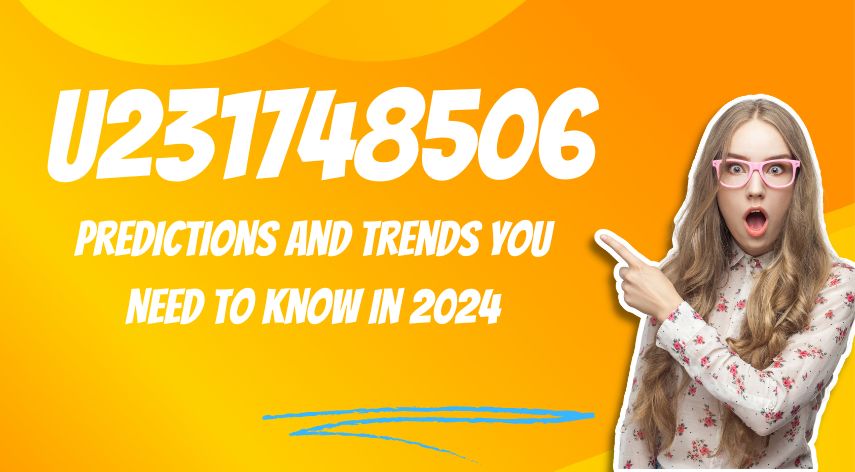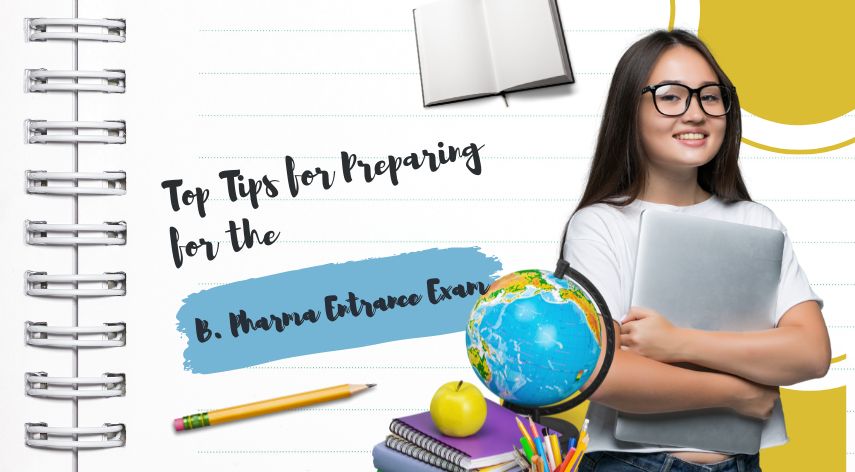11 Ways To Fix YouTube Comments Not Loading

From entertainment to learning new stuff, all kinds of categories’ contents can be watched through YouTube. It is one of the best video platforms in the world. Another fun thing about this that everyone can relate to is that most of them who watch videos will be scrolling the comment sections. Comments of YouTube are not showing, just below the video that you are watching. So most of the people watching the videos simultaneously read the comments of that specific video.
Unfortunately, some bugs occur in YouTube, and when the bug occurs in the comment section, you will not be able to read those comments but it will be simply loading. Let’s look at 11 ways to fix when you face this kind of error.
Table of Contents
ToggleMethods to fix this kind of errors:
Check the server of YouTube:- This is the most crucial step that you have to check at once you encounter any error because the issue will be with the server but we will be spending all our time to fix it which is not going to give you any results.
During any maintenance work, few features of YouTube may not be working which includes ‘YouTube Comments are not loading’ also.
How do I check whether the server is down?
- You can visit the third party apps like ‘Down Detector’ to check whether the server is down or not.
- You can get all the latest updates about it, just by visiting YouTube’s official twitter page.
Sign in to your account: Comments will be visible even if you have signed in to your account or not but sometimes if you have not signed in, this will be the basic solution to fix the error. Check out this easy step to get rid of the bug.
How to sign in?
- At the top right corner, click on the sign in.
- You can sign in with your google account.
- Enter the email address and password in the login credential box.
- Finally, tap on the sign in option.
VPN – Turn off: VPN means Virtual Private Networks is a private third party program which helps you to use the websites or apps that are banned by the government of your country in a safer mode. If your YouTube Comments are Not Showing and you have this third party program, then you must try turning it off.
Just reload it: Another simple and easy method to fix your sudden bug is just by reloading the video. Instead of trying difficult methods to fix it, you can give this method a shot to fix the bug.
Try logging in again to your account:
To sign out of your account follow these simple steps:
- In your YouTube account, click on the profile.
- Then tap on the switch account and after that click on the manage account.
- Click on the account that you want to sign out and click on the remove button at last.
Then sign in again and check whether the error has been fixed or else try the methods given below.
Play Another Video: If the comments are not loading in a video, try clicking another video and check whether the comments are visible in that video. Try viewing more videos, if you see the error in all videos then try the methods given here.
While you checkout on the other videos, if the comments are visible on the other videos, then in the main video the owner of that video might have been either turned off the comments or has set as the comments must be viewed by the owner before posting.
Check if any Updates are Available: To ensure everything is on track and to save the users from the hackers, YouTube implements updates. When you do not update, then you may face certain bugs similar to this.
- Go to the play store, in the search bar type YouTube and search.
- When you open YouTube in the play store, if you can see the update box; click on it to update.
Incognito mode:
Open your YouTube account from the incognito mode and check out whether comments are visible.
Clear the Caches and Cookies. No matter whether using it in your browser or mobile it is important to clear caches and cookies. If you do not do this often, your device may end up getting slow.
Try using from Another Browser: Try to use your account from another browser and check out whether the error persists again.
Weak internet connection: When there is poor internet connection, your comment sections will be kept on loading. Do a speed test or play a video and check whether it plays without buffering.
If you need expert help, you can contact Worldzo through email.
Jeff Bailey is a tech enthusiast and gadget guru with a profound understanding of the ever-evolving world of technology. With a keen eye for innovation and a passion for staying ahead of the curve, Jeff brings insightful perspectives on the latest gadgets and tech trends.
Recommended For You
Spread the loveHave you ever received a call from an unknown number, and upon searching online, found nothing but dead
Spread the loveOverview of U231748506 Welcome to U231748506, your comprehensive guide to the predictions and trends shaping 2024. As we
Spread the loveAi 21m series capitalkauflinforbes The rapid advances in artificial intelligence (AI) technology have made it possible for companies