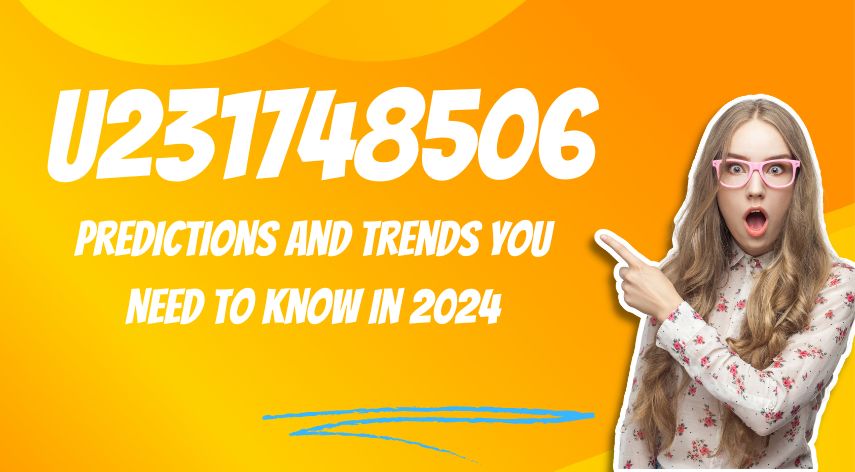5 Way to Delete Junk Files on Mac Computer
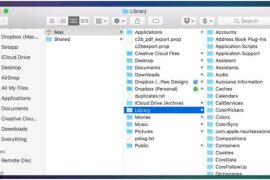
People prefer Mac due to the belief that it requires less maintenance as compared to a Windows PC. It is a common belief that Mac’s are far better than Windows PCs and perform much faster owing to the advanced features. However, if you believe that Mac’s do not need any maintenance at all, you must be mistaken.
Every gadget needs maintenance; some need it frequently others can be brushed occasionally. But believing that Mac’s do not need any kind of cleaning is wrong. With time. Mac’s get filled up with junk files, unwanted applications, old downloads, and all sorts of data that a user no longer wants.
This junk occupied a significant part of the storage and hampers the overall performance of the machine. Hence it is best to remove junk files regularly and keep your mac performing brilliantly all the time.
This post will guide you through the different methods using which you can easily remove junk from your Mac and free up disk space for a better functioning Mac.
Table of Contents
Toggle5 Way to Delete Junk Files on Mac:
1. Delete The Mac Cache:
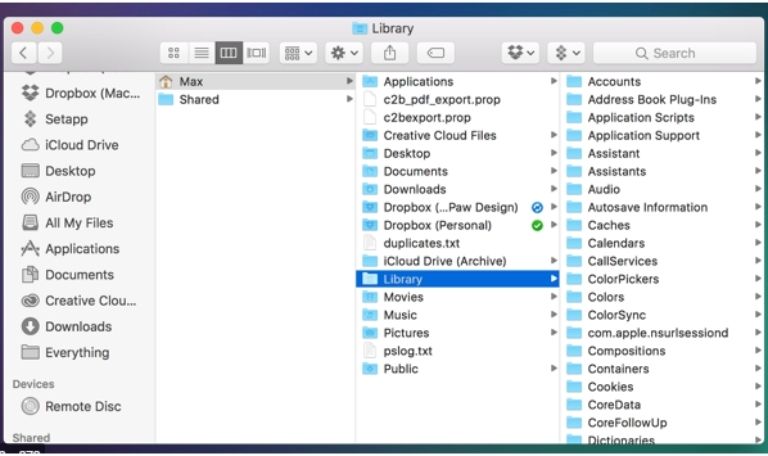
Cache as we all know is information stored in Cache files that are responsible for faster performance or access to the data. This eliminates the work of locating the data stored at its original place and is easily accessed from the Cache thereby improving both the speed and performance.
However, as the cache files start to fill up, they fill up the storage space and hence need to be removed or deleted from the Mac. Deleting the Cache files not only restores storage space but also improves the speed of the Mac.
Let us see what steps to follow to clean the Cache files in Mac:
- Launch the Finder app.
- Navigate to the Go menu from the top-left corner.
- Here select the Go to Folder.
- Here type the name of the directory ~/Library/Caches and press Enter.
- Navigate to the insides of all the Cache folders and delete the contents in them rather than deleting the folder itself.
- It is recommended to take a backup of all the Cache files before deletion.
2. Remove Unwanted Applications:
With time we all tend to install applications, use them for a while, and then they simply sit on the machine occupying space. Installed programs occupy space in terms of the log files they create, the cache they make, updates, etc. All these contribute to a significant portion of being occupied by the application.
To delete the unwanted applications from your Mac, follow the steps below:
- Launch Finder on your Mac.
- Type the name of the application you wish to delete. You can also navigate to the app from the Applications folder.
- Simply drag the application to Trash, Alternatively, you can also choose the app from Application folder > Click on File and lastly click on Move to trash option.
- Once done, open Trash and delete the application from there to permanently remove it. You can also choose the Empty Trash option to empty the Trash.
3. Delete the Unused Languages From Mac:
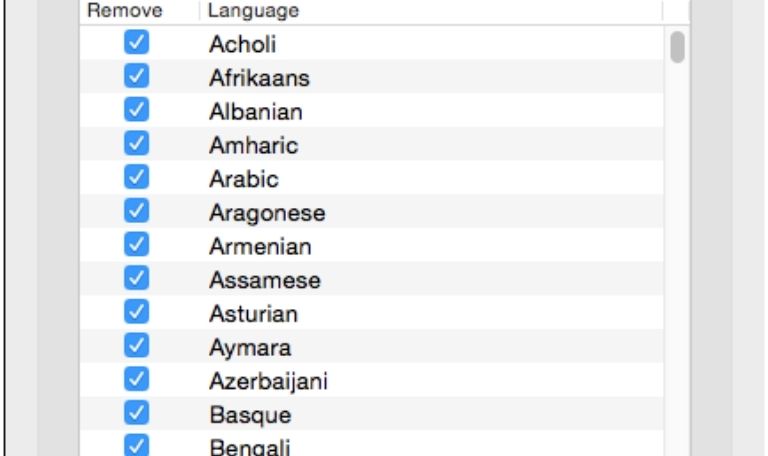
Mac comes with inbuilt language packs that can be switched over as per requirement. However, one thing that plays an important role and needs to be considered is that these language packs occupy a lot of space and there are many packs that we never use.
Since they are not required at all it is better to delete them.
4. Empty Your Mac Trash Bin:
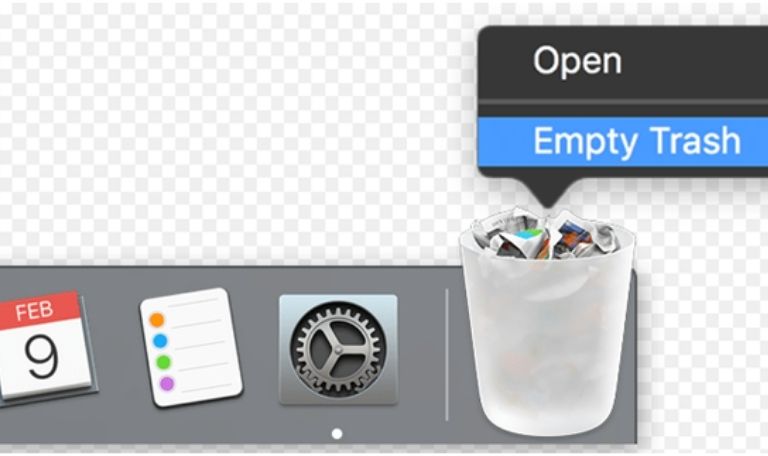
Trash is the part of Mac where all the data we delete gets stored. Removing junk does not mean it is permanently deleted from the Mac.
However, all of it gets stored in the Trash and occupies the storage space in Mac.
To restore space and delete the data permanently we must delete the contents from Trash.
To delete the items from Trash, follow the steps below:
Navigate to the Trash icon present on the Dock on your Mac and click on it.
Hold the button and click on the Select Empty Trash option that appears as a pop-up.
5. Locate And Remove Old and Large Files:

With time we all tend to download ample files and data. These are at times too large and hence occupy significant space. Also with time we just forget to delete junk even when they are of no use.
It is always advisable to locate such large and old files and delete junk in order to restore disk space.
Use A Third-Party Software
While all the methods above are equally effective they still consume a lot of time and energy.
Hence, if you wish to use a program that you can install and leave the rest to it, you can try Software. If you want to keep your Mac clean and optimized all the time, follow the steps mentioned in the article and easily remove junk to restore precious disk space. Deleting junk files not only free up disk space also improves the overall performance of a Mac machine.
Jeff Bailey is a tech enthusiast and gadget guru with a profound understanding of the ever-evolving world of technology. With a keen eye for innovation and a passion for staying ahead of the curve, Jeff brings insightful perspectives on the latest gadgets and tech trends.
Recommended For You
Spread the love Have you ever received a call from an unknown number, and upon searching online, found nothing but
Spread the love Overview of U231748506 Welcome to U231748506, your comprehensive guide to the predictions and trends shaping 2024. As
Spread the love Ai 21m series capitalkauflinforbes The rapid advances in artificial intelligence (AI) technology have made it possible for