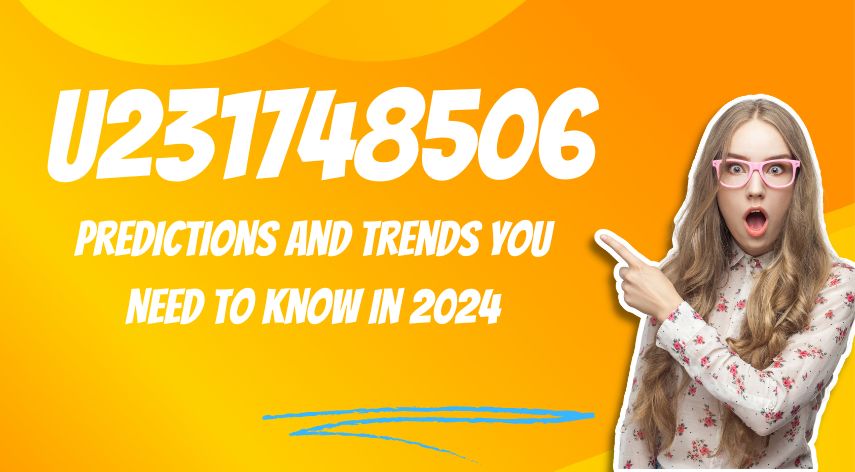How to Block the Security Application Popups?
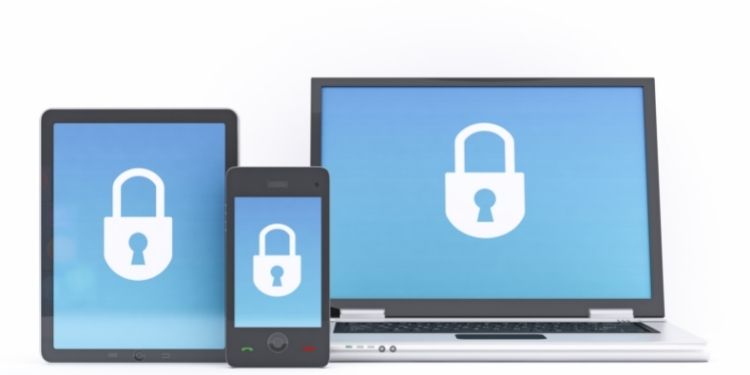
Security is necessary for the system. When you access the web on your system, you need a good security application that can deal with all the incoming threats. Even the systems without the internet also need security as malware can enter from disc or other storage devices. In the content at Queknow.com, we know the step to stop security application popups on the computer.
Installing antivirus ensures that your system is secure. This program provides various tools to keep the device safe. But you may get numerous notifications all the time.
Table of Contents
ToggleDisabling security application popups
Disable security summary notification
When the user runs the premium antivirus, he gets the security summary every 30 days. It shows all the threats and malware that get detected and removed on the system. It helps the user to get the full information about his system.
But when you feel this summary notification is bothering you, you can disable it. Go to the desktop and click on your antivirus. The program’s dashboard will appear, select the notification tab. Go to Security summary and turn off Malwarebytes popups. Select the confirm button and close the antivirus. Now the user won’t get the summary of his device’s security.
Disable security program notifications in Windows notification area
This feature shows all the notifications of your antivirus on the notification area. It shows all the important and not important notifications. Whenever any virus gets detected or the antivirus inspects any changes, it gives the notification to inform the user. If you don’t need this service, you can disable it easily.
- Open your Windows system
- Click on your antivirus
- The program’s dashboard will be displayed
- Select the notification tab
- Go to Show notifications on notification area option
- Toggle the notification switch to disabled
- Users may get the confirmation wizard Click on the Yes button
Close the program and you won’t get a security application’s pop-ups on the notification area.
Make changes on Close Notification After
This is a special feature of antivirus notifications. The program’s notification appears for a time. Users can make changes to the time duration of the popup display. The user can increase or reduce the time from this tab.
- Open the antivirus on your system
- Click on its notification tab
- Select Close Notification After option
- You will get the time slots
- Select the notification display time
Users can also select the Manual option where the antivirus will show the notification until the user closes it manually.
Disable update notification
Your antivirus setup needs a regular update. New malware appears every day, to detect those threats, the malware chart needs to get updated. Most antivirus companies provide regular updates to the user. If you want to keep the system secure, update the antivirus regularly. In case, you can’t update the program and don’t want to receive the notification then you can disable it.
- Open the security program on the system
- Go to the Settings tab
- Click on the Application icon
- Select Notifications
Go to the Update notification tab and disable it. Now the user won’t receive an update notification on the security program. But updating the setup is crucial. Whenever the device is connected to a secure network, go to the program and then update it manually.
Disable upgrade notifications
The user will get the upgrade notification on his device often. This occurs when the user is running a free setup. Disabling this notification feature is not available on all security programs.
- Open your free antivirus
- Click on Settings
- Open Notifications tab
- Check for upgrade notification
- It upgrades notification is available then click on it
- Toggle the switch to Off
Once you disable this feature, you won’t get an upgrade notification. In case, this function is not available then the only method for not getting these notifications is by upgrading the program. Click on the notification and the user will get various premium plans. Select the plan and get its subscription. After getting a paid program, you won’t get an upgrade notification and run advanced security tools on the system.
Disable real-time protection modules
The real-time scanning feature is mostly available on the paid programs. It runs in the background and scans every file you open on runtime. When the antivirus detects a malware, it notifies the user. If you don’t need notifications about runtime malware detection then you can disable it.
Go to the notification tab on your security program. Click on the real-time detection feature and toggle its switch. Now the antivirus will detect and remove the malware on runtime but won’t show the notifications.
Jeff Bailey is a tech enthusiast and gadget guru with a profound understanding of the ever-evolving world of technology. With a keen eye for innovation and a passion for staying ahead of the curve, Jeff brings insightful perspectives on the latest gadgets and tech trends.
Recommended For You
Spread the loveHave you ever received a call from an unknown number, and upon searching online, found nothing but dead
Spread the loveOverview of U231748506 Welcome to U231748506, your comprehensive guide to the predictions and trends shaping 2024. As we
Spread the loveAi 21m series capitalkauflinforbes The rapid advances in artificial intelligence (AI) technology have made it possible for companies