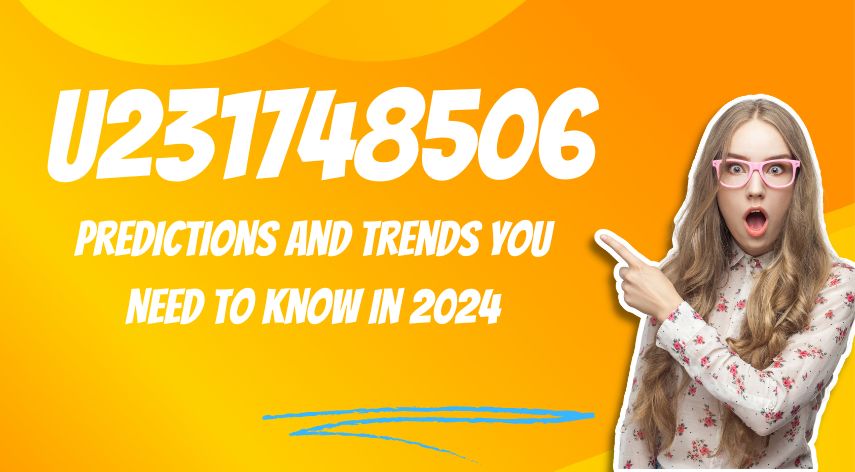How Do I Make Yahoo on My Homepage on Windows 10?
Are you a regular user of Yahoo? If yes, then you might have wondered at some point of time how to make yahoo my homepage. If your Yahoo is added as a home page of your Windows 10 then it would be very easy for you to open it and use Yahoo. You can easily access your Yahoo whenever you open your Windows 10 and start your browser. However, the process for this differs according to what browser you use. Now, the main problem that arises is that many of us do not know the way to make Yahoo as the homepage.
In this article, we will be providing you with the complete information about the methods to make Yahoo my homepage. You just need to carefully follow the steps we provide you with.
Method 1. Google Chrome
Step number 1. Open Google Chrome and look for the “Menu Button” of Chrome.
Step number 2. See for “Settings option” and press on it. This will direct you to a new tab opening the Chrome settings.
Step number 3. The “Appearance” section will appear in front of you. Under it will be a “Show Home Button” , you have to tick the box.
Step number 4. Below the “Show Home Button” will be a “Change” link. You have to press on that option.
Step number 5. Press on the “Open this Page” option. And, in the box beside it fill up the Yahoo page that you want to open and make your homepage.
- Yahoo!News:news.yahoo.com
- Yahoo!Search:www.yahoo.com
Step number 6. Below the “On startup” option there will be a “Open a specific page or setup pages” option. Click on that option.
Step number 7. Click on the “Set pages” link in blue.
Step number 8. Fill up the pages of Yahoo you want to set as Yahoo pages. The pages will load whenever Chrome starts.
Method 2. Firefox browser
Step number 1. Look for the “Options” in the Firefox Menu button when you open the Firefox.
Step number 2. A new tab will open for the Firefox settings. “Home page” box will be there. You have to enter the Yahoo page to make it your Yahoo homepage.
Step number 3. A “when Firefox starts” will appear and you have to click on the “Show my Home page” option. As soon as you click on this option it will set the page you entered as your homepage and it will load automatically when the Firefox starts or whenever the Home button is clicked.
Method 3. Safari Browser.
Step number 1.Open the Safari Browser first. Now you need to select the “Safari” or “Edit menu”
Step number 2. Look for the “Preferences” option and click on the option. By clicking on this option the Safari Preferences menu will open.
Step number 3. Now, a screen will appear in front of you with an option like “Safari opens with” you have to select that option and click on the “Homepage” option. This will allow the Safari to load the home page you set to start whenever the page is started.
Step number 4. When you click the “Home page” option you have to enter the site you need to set as the home page.
Step number 5. Lastly, the “Home button” is to be added to the Toolbar. Since, Safari does not have the Home button in it’s toolbar. As soon as you add the Home button to the toolbar, you will be able to return to the Yahoo homepage quickly.
- Choose the View menu and then select the “Customize toolbar” tab.
- Now, to add the Home button to the Safari toolbar you need to drag the Home button to the Safari toolbar.
Method 4. Edge Browser
Step number 1. When you open the Edge browser you will see three dots on the top of the right side of the screen. That is called the Menu Button.
Step number 2. Now, when you select the “Menu Button” you need to click on the “Settings” option. The Settings sidebar will be opened.
Step number 3. Below the “On startup” there will be “A specific page or pages” open, select it. Now after clicking on this you will be able to set specific pages as your homepage.
Step number 4. A drop down menu will be there and a “Custom” option will be there too. You have to select it.
Step number 5. Add the Yahoo address you want to open whenever Edge browser will be started.
Step number 6. After you type the Yahoo address you need to click on the Save option. The page will be set as your homepage.
We hope that this article helped you to make Yahoo your homepage. If you need more information regarding this you can visit Way Binary.
Jeff Bailey is a tech enthusiast and gadget guru with a profound understanding of the ever-evolving world of technology. With a keen eye for innovation and a passion for staying ahead of the curve, Jeff brings insightful perspectives on the latest gadgets and tech trends.
Recommended For You
Spread the loveHave you ever received a call from an unknown number, and upon searching online, found nothing but dead
Spread the loveOverview of U231748506 Welcome to U231748506, your comprehensive guide to the predictions and trends shaping 2024. As we
Spread the loveAi 21m series capitalkauflinforbes The rapid advances in artificial intelligence (AI) technology have made it possible for companies