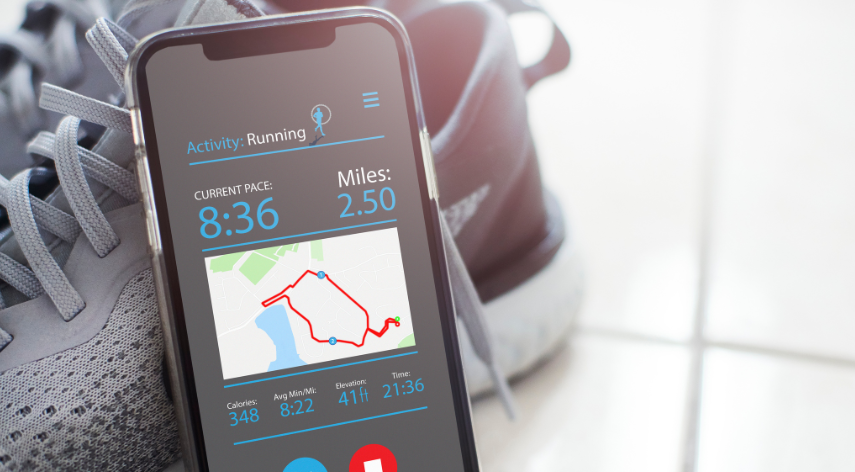QB Database Server Manager Network Diagnostics Failed:-
With QuickBooks Multi-User, you can run QuickBooks as a multi-user program. You can share your company file and run different software versions in QuickBooks using the QuickBooks database server manager. QuickBooks receives the network diagnostics failed error when you try updating in multi-user mode. You will learn several technical issues that may be causing this error in QuickBooks if you continue to read this blog to the end.
What does QuickBooks Multi-User Error Network Diagnostics Failed mean?
With QuickBooks Database Server Manager, multiuser functionality can be enabled. Computers within the network can access the server that hosts the Company file. You need to run a scan and receive the QuickBooks database server manager network diagnostics failed to determine whether all the workstations are connected to the server. When QuickBooks is configured in multi-user mode, the error is typically displayed after a recent update.
How to Fix Error Network Diagnostics Failed Opening Company File?
Understanding the cause of the error helps us to solve the problem. Error network diagnostic failed opening company file can be fixed with a variety of solutions. The following are listed below:
Method 1: Verifying and Updating the QBDB Server Manager Version
An outdated version of the QBDB server manager causes the network diagnostics error message. Those encountering this error may want to check that the version of QBDB server manager they have installed is compatible with the QuickBooks version, if necessary, and update it if necessary. The following steps should be followed:
1- One of the simplest methods for opening the Run window is to simultaneously press the Windows key and R key on your keyboard.
2- When you are in “Services.msc”, click the ‘Enter’ key.
3- Verify that your QuickBooks Desktop version number matches the version of the file named ‘QuickBooksDBXX Service’. In 2019, QuickBooksDB29 should be available, and so forth.
Property “Microsoft SQL Server Database Services Properties”
Property “Microsoft SQL Server Database Services Properties”
The QBDB version must match the QuickBooks application version if it is inconsistent. 4- The appropriate version is available on the Intuit website.
After installing and verifying the version, you will need to update the Database Server Manager.
- Download the latest Intuit patch from its website (the patch is the same for servers and workstations).
6- Download and install the patch on the systems.
7- Reboot the server after installing the patch.
8- When the patch has been applied, you’ll receive a prompt to update the company file.
9- In the case where the outdated component caused the issue, it should be resolved through this process. There is probably a problem with your firewall settings.
Method 2: Altering Firewall Settings to Resolve QuickBooks Database Server Manager Network Diagnostics Failed Issue
By using the Windows Firewall, you can prevent unauthorized access to data. This application ensures the security of your files against unauthorized access. Despite its importance, accessibility issues may sometimes arise as a result. You must configure your Windows firewall in the proper way so that other systems can access the company file.
1- Select ‘Control Panel’ from the ‘Start’ menu.
2- You can view larger icons by selecting ‘Large icons’.
3- Click ‘Windows Firewall’ in the dropdown menu.
4- Click on the ‘Advanced’ button to access advanced settings.
5- From ‘Inbound rules’, select ‘New Rule’.
6- Following the “Port” button, click “Next”.
7- It is recommended to select TCP.
8- The inbound rule wizard in Windows 8
9- Add inbound rules to Windows using the Wizard
10- The following information should be entered in the appropriate port section in QuickBooks, depending on your version.
it is possible to download the desktop version of QB Desktop 2020 by calling 8019, XXXXX.
11- XXXXX, 8019: Desktop 2019.
12- It contains the following QB Desktop 2018 files: 8019, 56728, and 55378-55382.
13- From QB Desktop 2017, the following versions were downloaded: 8019, 56727, 55377, 55373.
14- Click on “Next” in step 14.
15- In the ‘Allow the Connection’ button, click it again once you have allowed the connection.
16- After you have finished creating the rule, click on ‘Finish’.
Method 3: Run QuickBooks File Doctor Tool
The QuickBooks File Doctor Tool can be downloaded and run in the event that none of the above methods work. This is what you need to do:
1- To open QuickBooks Tools Hub, first open QuickBooks.
2- From the dropdown menu, select ‘Company File Issues’.
3 – Launch QuickBooks File Doctor by clicking ‘Run QuickBooks File Doctor.
4- Repairing QuickBooks files with a tool
5- An application to repair QuickBooks files
6- After a few seconds, the tool should correct the error.
Finally,
By using these methods, the error should be resolved. These reasons were discussed in this article for QuickBooks Database Server Manager Network Diagnostics Failed. Our troubleshooting instructions are detailed as well. You can solve the error yourself if you follow these steps. Still, if you are facing any error then you can contact the Quickbooks advisors, they are available 24/7 for you. They can solve any error related to Quickbooks within minutes.
Also, Read- Starting a Small Business in the Philippines
Alfred Williams, a distinguished business writer, navigates the corporate landscape with finesse. His articles offer invaluable insights into the dynamic world of business. Alfred's expertise shines, providing readers with a trustworthy guide through the complexities of modern commerce.
Recommended For You
Spread the loveAn early salary loan is a financial product that allows employees to access their earned wages before their
Spread the loveAre you looking for a powerful way to reach your target audience and boost your business growth? Look
Spread the loveWelcome to a fascinating journey into the world of art that pushes boundaries and challenges norms. In this