5 Ways to Remove Junk Files from Windows 10 PC/Laptop
Windows operating system has evolved a lot in the past few years and came up with new advanced features and utilities. Still, there is always a need to remove junk files and delete unnecessary files from Windows 10 manually. Not all users are aware of how to delete junk files in Windows 10. The manual process is tiring and time taking yet can’t offer promising results.
The Best PC Optimizers can optimize can automatically delete unwanted files in Windows 10. Advanced System Optimizer is one of the best PC optimizers in 2021 that we have tested, compared and reviewed so far. We still should know how to remove junk files from PC and declutter our devices. These 5 steps will remove junk files from your device and delete unnecessary files from Windows 10.
Table of Contents
ToggleClear Temp Files
Whenever you open a file or browse over the web, temp files, cache, cookies are created. These files take up a lot of space on your hard drive. It is necessary to periodically clean them from your PC. You can follow these commands to clear them.
Step 1. Press (Win + R) to open the Run command window.
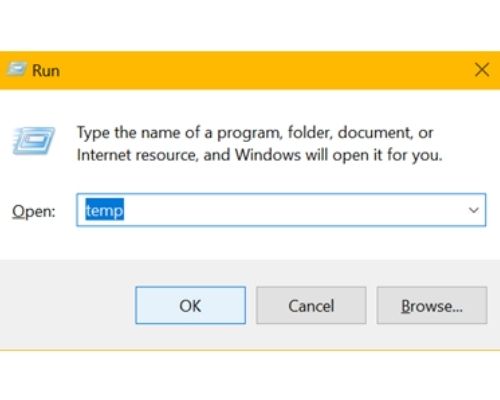
Step 2. Type Temp and hit the Enter key. It will open Windows Explorer with temp files.
Step 3. Press (Ctrl + A) to select all and (Shift + Delete) to permanently remove temp files.
Step 4. Follow the same process with the %Temp% and Prefetch commands to remove junk files from different folders and sub-folders.
Perform Disk Cleanup
Disk Cleanup is an important utility by Windows to find and delete unwanted files in Windows 10. It performs a quick scan to list out all the removable files.
Step 1. Press (Win + R) to open the Run command window.
Step 2. Type cleanmgr and hit the Enter key. It will initiate the Disk Cleanup utility to select the drive that needs to be scanned. Select the C: Drive that has Windows installed on it and click on Okay.

Step 3. It will scan and list out all the removable files. For deep cleaning, click on the Clean Up System Files button at the bottom. It will rescan and list out all the unwanted system files.
Step 4. Put a check on all the removable items and click on the Okay button. Click on Delete Files to remove these files permanently.
Turn ON Storage Sense
This is another Windows utility that keeps an eye on the temporary files and removes junk files from your computer. You just need to ensure that you enable this setting to clean it up for you.
Step 1. Press (Win + I) to open Windows Settings.
Step 2. Click on the System option on the top and then click on the Storage option in the left-hand side panel.

Step 3. Toggle ONWindows Storage Sense and it will scan to list out all the removable temporary files.
Step 4. Click on Temporary Files at the bottom. It will again scan and list out all the removable files.

Step 5.Put a check on all the removable files and click on the Remove Files button. It will clear the selected files from and delete unnecessary files from Windows 10 and earlier versions.
Empty Recycle Bin
Recycle Bin is the place where all the temporary deleted files reside. You should periodically clean up the Recycle Bin and delete unwanted files in Windows 10.
Step 1. Double-click on the Recycle Bin icon on the desktop screen.
Step 2. Press (Ctrl + A) to select all deleted files.
Step 3. Press (Shift + Delete) to delete all files permanently from the computer.
Use the Best PC Optimization Software
The above steps and methods are not enough to clean up all the unnecessary files. Performing all these steps twice a month is a bit tiring and irritating. You can use one of the Best PC Optimization Software for Windows 10 and earlier versions to automatically clean and remove junk files.
Advanced System Optimizer
OS Supported: Windows 10 and earlier versions
Price: $49.95

Advanced System Optimizer is one of the Best PC Optimizers and Cleaners that can ensure that your computer is clean and safe to use. Just with a few clicks, you can remove junk files, cache, cookies, temp files, and other removable clutter from your PC. Those who are not aware of how to delete junk files in Windows 10 can make use of this intuitive software and keep their PC performance as good as new.
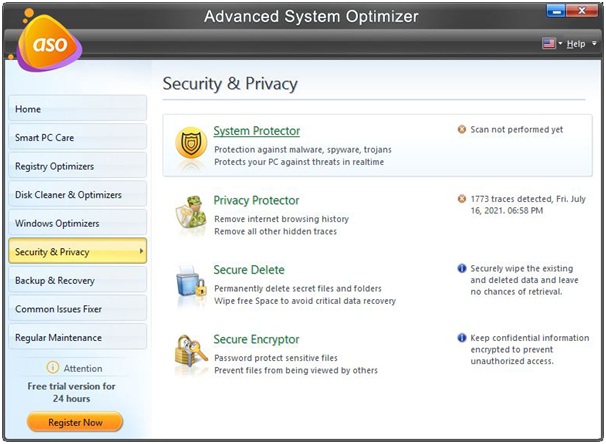
Advanced System Optimizer is loaded with multiple inbuilt utilities to perform Registry optimization, enhance security and privacy, perform disk optimization, take regular backups and perform restore. It is also one of the best game optimizers, browser optimizer, and Windows startup optimizer to give boost to your PC performance.
Summing Up
These steps on how to delete junk files in Windows 10 can declutter your computer and boost performance of your Windows operating system. You can timely find and remove junk files and delete unwanted files in Windows 10 or earlier versions. Tools like Advanced System Optimizer can make the process automated and declutter the device quickly and with ease. Keep it Clean!
Jeff Bailey is a tech enthusiast and gadget guru with a profound understanding of the ever-evolving world of technology. With a keen eye for innovation and a passion for staying ahead of the curve, Jeff brings insightful perspectives on the latest gadgets and tech trends.
Recommended For You
Spread the loveInstagram is a visually driven platform, and understanding how aspect ratios work can significantly impact the success of
Spread the loveHave you ever received a call from an unknown number, and upon searching online, found nothing but dead
Spread the love/zzmxuo4he_c for Non Techies A Step by Step Guide is a guide that will teach you the basics






