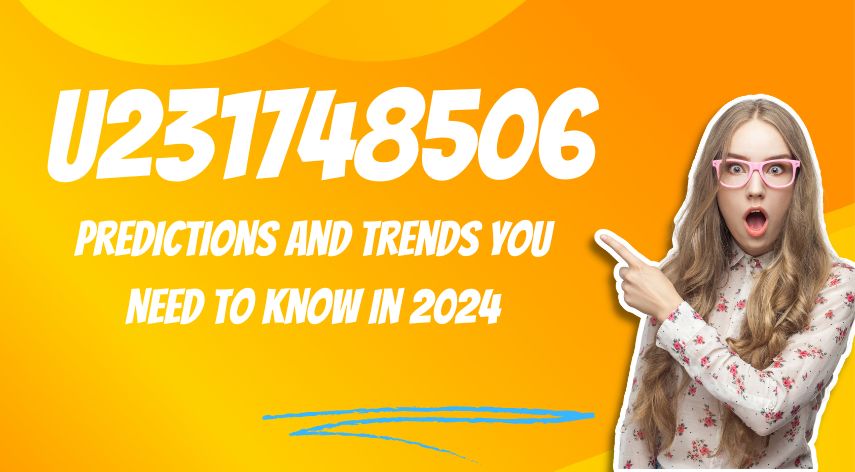Tp link repeater issues and how to solve them
If you just bought a tplink repeater and you find difficulties with logging in or setting it up then you have come to the right place as I too had similar issues when I first bought my tplink repeater. Although the repeater is excellent there are a few minor mistakes that we may do that seem like impossible to solve, there are also a few minor bugs that create annoyance when setting up the repeater so make sure that to read this till the end to figure out how to solve your tplink repeater problems. But before we get into it here are some of the most common problems. Unable to access login page, unable to set up access point, unable to access tplink repeater etc. These issues have really simple solutions but I’m sure that you have tried a few of them before but if they don’t work it doesn’t matter by the end of this page I’m sure that you will be able to solve your issues.
Table of Contents
ToggleTP Login/setup issues
If you bought a new tp link repeater and noticed that you get a tplinkrepeater.net login fail everytime you try to access the login page then the problem lies either with the setup or there’s a minor software issue with the setup. To fix the issue try both of these solutions. First Disable the wifi and to do that read the instruction manual, then restart your repeater then connect the repeater to your pc using an ethernet cable and enter the default i.p. address in your web browser on your pc then enter the login credentials and turn on the wifi after that restart the repeater and you will no longer have any issues with logging into tplinkrpeater.net. If the problem still persists then make sure that make sure to do a factory reset cause there may be an issue with the setup, to do a factory reset press and hold the reset button for about 5 seconds till the LEDs start blinking rapidly, then wait for about 1 minute for the device to complete the reset. Once the repeater has been resettled set it up again and you won’t have this problem.
Forgot the login credentials to your login page
If you find that you have forgotten the custom username and password which you set for your repeater then the solution to this is quite simply. In order to be able to login you need to factory reset your device and the instructions to do that are mentioned above. Once the device has been resetted check the back of the repeater for the tplink repeater default username and password and once you find it enter it into your repeater’s login page to open it. Once you have logged you will need to set up the repeater again as it was resetted. To setup the repeater is quite simple just head over to tplinkrepeater.net and enter the login credentials and if you find that you are unable to access the tplink repeater setup then connect the repeater to your pc using an ethernet cable and do a manual install by accessing the default page of your router and setting it up from there. This also helps you to configure the repeater to your needs. Once you have set up the repeater you are good to go, now you can access the tplink repeater setup page without having to go the default gateway.
Repeater troubleshooting
If you find that none of those solutions have worked and that you are unable to even set up your repeater then make sure that you have the latest software installed and to do that login to the default page and select the Systems tab and under it select update, once you click that you will find the software version installed in your repeater. Now search the make and model number of your repeater on the internet to find out the latest software update to your repeater and download the file on to your pc then select the downloaded file in the update tab to install it. After installing reboot your repeater and this will solve your issue.
Jeff Bailey is a tech enthusiast and gadget guru with a profound understanding of the ever-evolving world of technology. With a keen eye for innovation and a passion for staying ahead of the curve, Jeff brings insightful perspectives on the latest gadgets and tech trends.
Recommended For You
Spread the love Have you ever received a call from an unknown number, and upon searching online, found nothing but
Spread the love Overview of U231748506 Welcome to U231748506, your comprehensive guide to the predictions and trends shaping 2024. As
Spread the love Ai 21m series capitalkauflinforbes The rapid advances in artificial intelligence (AI) technology have made it possible for