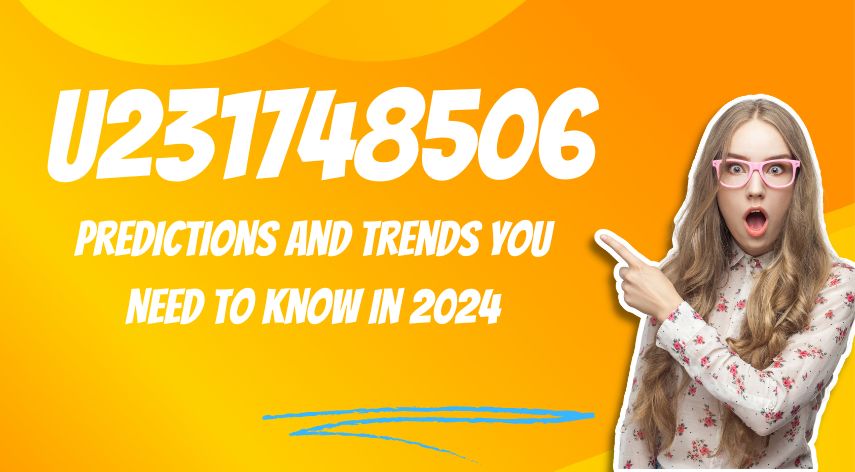Complete Guide to Zoom login and Signup Process
Zoom is a remote meeting app where you can join as well as host a meeting with the availability of audio, video, and screen share. After the covid-19 outbreak, this web conferencing application has become a crucial part to accomplish most of the professional, educational, and other related purposes.
Downloading or installing the Zoom app is quick and easy. Additionally, if you know how to use this feature-rich application akin to Skype, attending a Zoom meeting becomes a matter of a few minutes. Redhead to know everything about Zoom, like how to create an account on zoom, how to access it using a web browser, zoom login process, and so on.
Table of Contents
ToggleHow to Create An Account on Zoom?
Zoom offers free as well as subscribed accounts to avail of the application. Free account on zoom allows hosting a meeting only for 40 minutes, whereas a subscribed account has no such limitations. Here are the steps to Zoom to sign up for a free account.
- Visit the www.zoom.us or zoom.com web page using a web browser or download the Zoom application on your device.
- Now Tap on the “sign-up, it’s free” button.
- Enter your email address and verify it by clicking on the confirm button.
- A verification email will be sent to your mail, asking for Zoom activation.
- Select the “Activate Account” to complete the account activation.
- Input your name and a zoom password to set up your zoom account.
- Now, you can either attend the invite meeting prompt or join others. You can skip it.
How to Join A Meeting on Zoom?
Joining a zoom meeting is not a hard task, you can do it by clicking on the meeting link that will direct you on the app and then to the running meeting. However, if the link is not provided, launch the Zoom app and enter the meeting ID and the password to join it.
How to create a Zoom meeting?
You can host a zoom meeting by following the steps given below.
- Open your Zoom application and select the create a new meeting option.
- Now, it will ask you to invite participants.
- Either send them the meeting link by email or directly in the contacts, or share the meeting ID and the password.
- Done! They will join the meeting using the link you have shared whenever you start it.
How to Sign-in on the Zoom App?
Have you completed the zoom registry? Then you want to login into your zoom account. For that, you have to follow the correct method to login into your zoom account. Here are the steps to follow for Zoom login.
- Launch the Zoom app.
- Select the sign-in button.
- Enter the email address you have used for zoom sign-up.
- Enter the same password.
- Now, your app is ready to use!
The login and sign-up process are the same on iOS devices and android phones as that of a web browser. Install the zoom app from the play store or apps store respectively then follow the same steps mentioned above. You can visit Techwide for more info.
How to Schedule a Meeting on Zoom?
- Go to the “Schedule” option.
- Enter the meeting topic, timing, date, and other info on the pop-up window.
- If you want others to ask for the meeting entry, check the “Waiting room” box.
- Go to “Advanced Options” to manage the meeting. Here you can make sure to record participants’ entries, as well as manage to mute or unmute them.
- Now click on “Done” or “Save” depending on the version of the device you are using.
- Make sure you have good internet connectivity while hosting or attending the Zoom meeting.
Also Recommended – https://www.queknow.com/bit-ly-windowstxt-windows-10-activator-2021/
Jeff Bailey is a tech enthusiast and gadget guru with a profound understanding of the ever-evolving world of technology. With a keen eye for innovation and a passion for staying ahead of the curve, Jeff brings insightful perspectives on the latest gadgets and tech trends.
Recommended For You
Spread the loveHave you ever received a call from an unknown number, and upon searching online, found nothing but dead
Spread the loveOverview of U231748506 Welcome to U231748506, your comprehensive guide to the predictions and trends shaping 2024. As we
Spread the loveAi 21m series capitalkauflinforbes The rapid advances in artificial intelligence (AI) technology have made it possible for companies