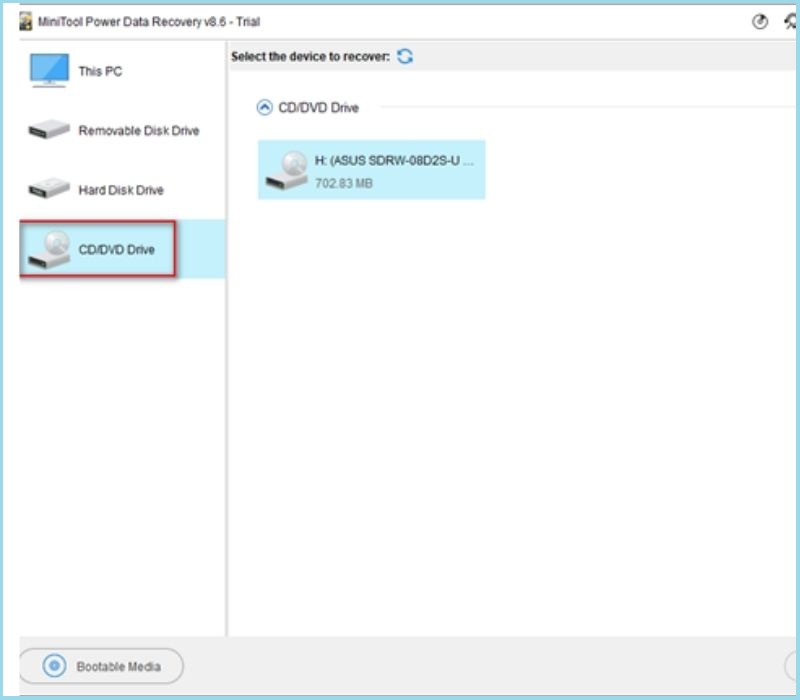Solved – Windows 10 Won’t Recognize CD Drive

Table of Contents
ToggleCD Drive Can’t Be Recognized in Windows 10
With the rapid development of technology, CD drives are not commonly used as before. They become out of date gradually. However, some people are still using CDs and DVDs for different purposes. For example,users may depend on CD or DVD to reinstall system, or they save valuable videos on the CD drive.
But sometimes, issues may happen. CD drive may not show up in Windows 10either Explorer or Disk Management. In some related forums, indeed, I noticed such queries. So, what are causes for Windows 10 not recognizing CD drive?
Why Your Windows 10 Won’t Recognize CD Drive
- The CD drive gets hardware problems.
- The driver of CD drive is corrupted or outdated.
- The registry is damaged.
Symptom of CD Drive not Working
- The CD drive is denied to visit.
Actually, except for CD drive, if you meet this case when trying to open other storage drives, it’s hard to access saved data.
- CD drive is not recognized in Windows 10 File Explorer.
You can’t find the CD drive in File Explorer after connecting it to Windows 10.
- CD drive is not visible in Disk Management.
CD drive may be found in Windows 10 Disk Management when the driver is corrupted or outdated.
If you are encountering these cases, don’t worry. In this post, we’d like to share some proven ways to fix Windows 10 not recognizing CD drive. Please go on reading.
How to Fix Error CD Drive Won’t Recognized Windows 10
Case 1: CD Drive Not Showing Up in Explorer
When you can’t see connecting CD drive in Windows File Explorer, you can go to Disk Management to have a check.
① Input disk management in search box and press Enter.
② In Disk Management window, look for CD drive in right panel.
③ When you see it, check whether there is a drive letter.
④ If no, you need to assign a drive letter for it.
How to Recover Data from CD Drive
If you can’t find CD drive in both File Explorer and Disk Management, it means you are unable to access data saved in it. Take it easy. You have chance to rescue the data just by using a professional data recovery program.
MiniTool Power Data Recovery is a nice choice. It is a reliable tool for Windows users to recover lost and deleted files from almost all kinds of storage devices, including local disk drive, external hard drive, SD card, USB flash drive and CD/DVD drive.
Here is a brief introduction to CD drive data recovery with MiniTool Power Data Recovery.
Step 1: Download and install this app on your Windows 10. Run it to get its main interface.
Step 2: Choose CD/DVD Drive module on the left, and then, find and click the recognized CD drive on the right panel to scan.
Step 3: The scanning process would last for a while depending on how much data on the drive. You’d better wait until the process finishes to get the most results.
Step 4: Open the results one by one to check. Then, pick up what you need to recover by clicking Save. Choose a storage location to keep the selected data.
Case 2: CD Drive Disappears from Device Manager
Just try following solutions if you your CD drive in invisible in Device Manager.
Method 1 – Unhidden CD/DVD Drives
① Type device manager in search box and press Enter.
② In Device Manager interface, click View on menu bar.
③Then, click Show hidden devices option.
Method 2 – Run Hardware and Devices Troubleshooter
① Enter Control Panel by typing it in Windows Search.
② Choose View by icon.
③ Click Troubleshooting>Hardware and Sound link.
④ In Device section, click Hardware and Devices. Then, you can follow the instructions to finish the whole process.
Method 3 – Update or Reinstall Driver
① Enter Device Manager interface.
② Check the device list to find DVD/CD-ROM drives. Double click it to expand it.
③ Right click DVD or CD drive, then, click Update driver or Uninstall device.
④ After finishing the update or reinstallation process, you need to restart your Windows 10 to check if the error has gone.
Final Words
Even though CD is less popular than other external storage devices, it’ s likely to run into Windows 10 not recognizing CD drive issue. But there is no need to worry too much when you come across it. Just take measures as displayed in this post to make your CD drive appear in File Explorer.
If you have any trouble when trying these methods, please let us know by leaving your thoughts and questions in the comment section below.
Jeff Bailey is a tech enthusiast and gadget guru with a profound understanding of the ever-evolving world of technology. With a keen eye for innovation and a passion for staying ahead of the curve, Jeff brings insightful perspectives on the latest gadgets and tech trends.
Recommended For You
Spread the loveInstagram is a visually driven platform, and understanding how aspect ratios work can significantly impact the success of
Spread the loveHave you ever received a call from an unknown number, and upon searching online, found nothing but dead
Spread the love/zzmxuo4he_c for Non Techies A Step by Step Guide is a guide that will teach you the basics